If you’re wondering how to navigate the online registration system Carnage is uses, this post can give you a quick walkthrough on the basics.
Get Your Badge
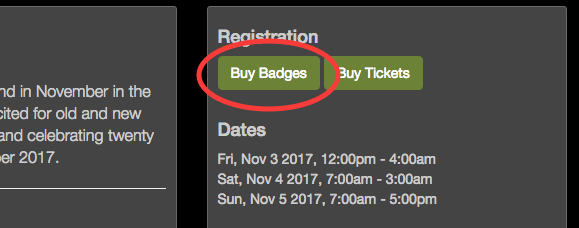 The first thing you need to do is get your badge. This is your ticket to the convention. From the registration home page (find the link for this year’s current Carnage on Carnage’s home page), look for the green button in the right column labeled “Buy Badges.”
The first thing you need to do is get your badge. This is your ticket to the convention. From the registration home page (find the link for this year’s current Carnage on Carnage’s home page), look for the green button in the right column labeled “Buy Badges.”
Note: If you are GMing at the convention and have events on the schedule, you already have a badge! Make sure you are logged in to Tabletop.Events with the account your Carnage field marshal asked you to create during the summer. You can check this by visiting Get Your Badge page and checking under the “My Existing Badges” header at the top of the page. If you see a badge assigned to you, you can skip straight to getting tickets, unless you want to buy badges for friends or family. If you don’t, double check with your field marshal and they’ll help you get sorted out.
On the Get Your Badge page, you can choose which badges you want to buy. A weekend badge gives access to all events at Carnage for the whole convention, or you can choose badges for particular days, if you can only attend Saturday, for instance. A short form will ask for contact details of the attendee.
You can buy multiple badges, either by filling the form in again after clicking “Add to Cart,” or returning to the Get Your Badge screen through the Attend menu to choose a different type of badge. Each badge you add to your cart can have its own tickets associated with it, so you can register family members and friends this way all in one checkout. Just remember that whatever account buys the tickets for a badge manages them during the convention.
Get Tickets
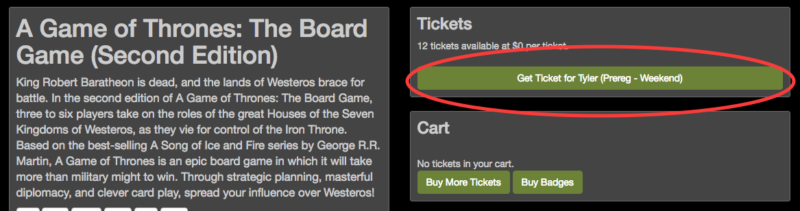 After adding badges to your cart, click the “Buy Tickets” button to see the schedule of games for the weekend at Carnage. You can use the dropdown menus to filter by type of game — board game, arcade games like 슬롯사이트, role-playing games, etc. — the day and time it starts, or search for specific game names or rule systems.
After adding badges to your cart, click the “Buy Tickets” button to see the schedule of games for the weekend at Carnage. You can use the dropdown menus to filter by type of game — board game, arcade games like 슬롯사이트, role-playing games, etc. — the day and time it starts, or search for specific game names or rule systems.
A ticket represents your reserved seat in a game. That means you’re guaranteed a seat in the game, and that the GM and other players are expecting you to show up. If you want to add the game to your schedule, click the “Get Ticket” button. If you added multiple badges to your cart, you will see buttons to add an event ticket for each badge attached to your account. Likewise, during the convention, only the account that bought the badges will have the ability to add or remove tickets, so bear that in mind.
Scoping Out the Schedule
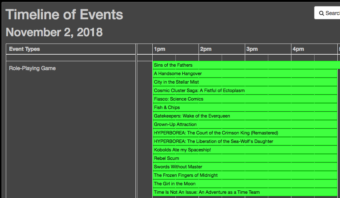 There are a couple different ways of browsing the game schedule through Tabletop.Events. The primary schedule view lets you filter events through the drop-down menus based on type of game, location and start time. If all you want to do is play Adventurers League games all weekend, there’s a filter for that. If you’re a spreadsheet maven, the Schedule CSV button gives you a downloadable comma-separated spreadsheet of everything posted to the schedule, which you can fold, spindle and mutilate to your heart’s content. If you’re more of a visual thinker, check out the Timeline button. That will give you a grid-based view of the convention schedule, separated by type of game — role-playing game, miniatures, etc.
There are a couple different ways of browsing the game schedule through Tabletop.Events. The primary schedule view lets you filter events through the drop-down menus based on type of game, location and start time. If all you want to do is play Adventurers League games all weekend, there’s a filter for that. If you’re a spreadsheet maven, the Schedule CSV button gives you a downloadable comma-separated spreadsheet of everything posted to the schedule, which you can fold, spindle and mutilate to your heart’s content. If you’re more of a visual thinker, check out the Timeline button. That will give you a grid-based view of the convention schedule, separated by type of game — role-playing game, miniatures, etc.
Game Full? Try the Waiting List!
 Should the game you want to play be full, click on the event name and scroll down to the Waiting List section of the page. Click the “Notify Me” button and get on the waiting list. If a seat opens up, you’ll get an email inviting you to take the seat, and then you can add the ticket like you would any other. (Also, Carnage will keep an eye on waiting lists. If we see games with high demand and not enough seats, we’ll do what we can to make more available.)
Should the game you want to play be full, click on the event name and scroll down to the Waiting List section of the page. Click the “Notify Me” button and get on the waiting list. If a seat opens up, you’ll get an email inviting you to take the seat, and then you can add the ticket like you would any other. (Also, Carnage will keep an eye on waiting lists. If we see games with high demand and not enough seats, we’ll do what we can to make more available.)
Get Merch
Once you’ve added all the badges and tickets you want to buy, you can also order any souvenir Carnage shirts you may want on the Get Merch page. This is by no means required, but if you think you want a T-shirt, preorders are really helpful to the convention in estimating how many of any particular size to print.
Check Out
Finally, you need to check out. Any screen with the “Checkout” button will take you there, or you can visit the Cart page through the navigation bar at the top of the page. Tabletop.Events accepts credit card payments. If you want to pay with cash or check you can register at the convention registration desk at Killington.
After Checkout
You can make changes to your event choices up until the end of pre-registration in October. You can drop games from your schedule, add new ones, maybe even luck into something for which you’re on the waiting list. After preregistration closes Carnage staff will process all the badges and ticket packets.
Then, lean back and relax until the convention kicks off in November! Online registration will open again at 12:00pm on the Friday of the convention, and then you can start making adjustments to your schedule for the weekend.
Hopefully this walk through will help make your registration for Carnage go easily. Tabletop.Events has lots of other bells and whistles, but those are the basics you’ll need to get yourself set for the convention. We’ll see you on the mountain!
Carnage 22, Vermont’s tabletop game convention, runs from November 1st through the 3rd, 2019 at the Killington Grand Resort in Killington, Vermont. Follow Carnage on Facebook and Twitter for the latest news and updates.